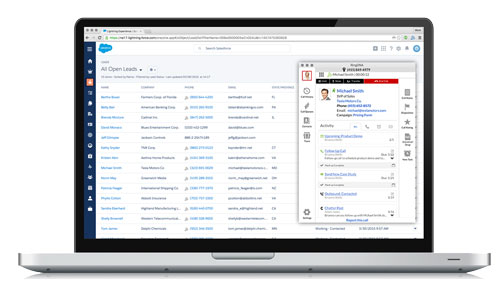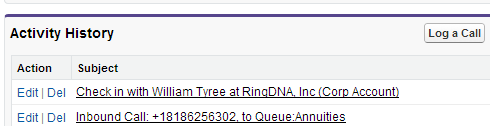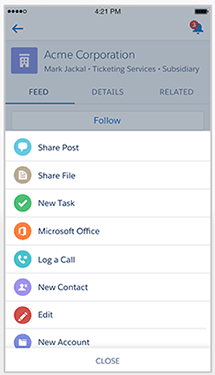How to Automatically Log Calls in Salesforce & Save Hours Every Week
In highly competitive industries, real-time revenue intelligence has become critical to exceeding sales goals. Revenue intelligence reveals what’s working and what’s not, so revenue leaders can continuously optimize their team’s efforts. Successful revenue intelligence requires fully eliminating manual data entry in your CRM. By automatically logging activities like calls and emails in Salesforce and curating those activities in dashboards, data can be transformed into prescriptive actions that result in more meetings, opportunities and revenue.
If you’re not auto-logging calls (and other activities in Salesforce) you likely lack the visibility you need to identify which reps are most active and efficient. Without logging calls, you can only wonder if reps are following up with leads, which of these leads have been prioritized, where leads are in the sales funnel, and the list goes on.
At this point, you can wave goodbye to intelligent revenue predictions. Call logging is essential to accurately predicting how many calls it takes to drive opportunities and revenue. Research from the Aberdeen Group has even shown that companies with accurate sales forecasting are 7.3% more likely to hit quota and 10% more likely to grow their revenue year-over-year.
So how do you log a call in Salesforce? Well, as the saying goes, we can do this the easy way, or we can do this the hard way.
In this case, the hard way is logging calls in Salesforce manually, while the easy way is adopting a solution like Revenue.io to automatically log 100% of your sales reps’ calls, emails, text messages and more in Salesforce. While we built our product with the belief that logging activities automatically is the only way to get clean, accurate and actionable data. But we’ve also detailed “the hard way” to manually log calls in Salesforce.
The Easy Way: How to Automate Call Logging in Salesforce
While Salesforce enables reps to manually log calls, it can be a time-consuming and tedious process. Reps using Revenue.io never have to worry about manually logging calls in Salesforce. By simply using the RingDNA Dialer to call leads, outbound calls are automatically logged to Salesforce as activities and are added to the appropriate lead or contact record along with any relevant notes and call dispositions.
Those calls can be used to populate real-time dashboards that give you moment-to-moment insight into whether reps are on pace to hit key goals and shatter their sales records. The result is that you can use call metrics to optimize your team in real time.
Inbound calls are automatically logged as well. New leads and contact records can be created in Salesforce on the fly and 100% of calls are logged without requiring any additional work for your reps.
The results can be powerful. Imagine if a rep has to log 50 calls in Salesforce manually. If it takes a minute and a half to log each call, that’s 75 minutes each day. Reps that make 100 calls a day (a common benchmark) might spend two and a half hours each day logging data in Salesforce. In this case, Revenue.io would enable reps to make over 30% more calls each day, enabling them to hit quota that much faster. Revenue.io’s Intelligent Dialer give your reps the power to dial more leads, close more deals, and drive more ROI.
The Hard Way: How to Manually Log Calls in Salesforce From Your Desk
Salesforce natively gives users the ability to log calls manually. However, this can take up reps’ valuable time (if they take the time to log calls at all.) Here’s how to log calls manually from your desktop.
Step 1: Log into Salesforce.com.
Step 2: Select the lead or contact that you want to log a call for.
Step 3: Once you are in the contact record, scroll down to the activity history list and select Log a Call.
Step 4: You can then enter the subject as a reminder of what the call is about.
Step 5: Finally, log the date of the call by setting the Due Date to the date you made the call.
The Hard Way: How to Manually Log Calls in Salesforce from Your Mobile Device
Using the Salesforce app, you can also manually log calls from your mobile devices. This is a nice feature, but it still requires reps to want to log a call in Salesforce and then take the time to do so.
Here’s how to log calls with the Salesforce app:
Step 1: Open a lead or contact record
Step 2: Click on the “Plus Sign” icon at the bottom left of the lead or contact page
Step 3: Scroll over to the Log Call icon
Step 4: Enter the subject, call type, call disposition, comments or any other call info you would like to log
Step 5: Click “Submit” to append the call data to their lead or contact record.
Want to log all calls in Salesforce automatically? Check out our guide to high-performing Dialers.